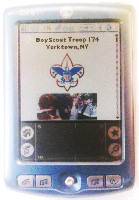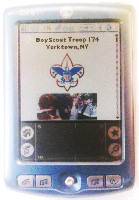Troop 174
Saving this site on your PDA
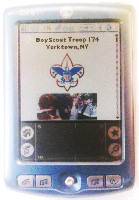
Carry This Site With You
Your Palm or Pocket PC can hold a current copy of the top few pages of
this website.
You can install programs on both your PC and handheld that arrange so
that each time you push the sync button on your Personal Digital Assistant
cradle, your computer will download the current contents of websites to
your PDA, where you can view them later when not connected to the Web.
Yes, our web pages look good on pocket devices. By using less
web technology (avoiding such things as frames, active server pages, JSPs,
Java, etc.) we add the capability to display our web pages on PDAs, whose
pint-sized web browsers crash or display garbage when these advanced technologies
are pushed onto them. Less can be more.
The site does use cascading style sheets, but only for the non-critical
task of switching to a font that is more legible than the default font.
A non-capable browser can use its own font with no harm done.
Software Choices
The best of these programs may be:
-
AvantGo (Win/Mac Palm/PPC/SymbianPhones
- Freeware) Both AvantGo and Plucker can get our site, including
subpages, and arbitrary web sites, as well as some sites especially neatly
packaged for PDAs, and downloaded data may go to the extra memory card.
For AvantGo pushing the sync button accesses the sites at that moment and
downloads them to the PDA. The free version of AvantGo has a limit
on how much data may be downloaded. Do not download the password-protected
pages. See details below.
-
Plucker (Win/Linux - Freeware)
Both AvantGo and Plucker can get our site, including subpages, and arbitrary
web sites, as well as some sites especially neatly packaged for PDAs, and
downloaded data may go to the extra memory card. For Plucker best
is to schedule the computer to pre-load the pages, which is slow, so that
pushing the sync button downloads these pre-loaded pages to the PDA.
There is no limit on how much data may be downloaded. OK to download
the password-protected pages. See details below.
-
HandStory (Win - $20 Shareware
- Free for 30 days)
Others I found here
are
Our website uses simple HTML to look OK on PDAs, and I keep our home page
below the 44 KB limit for AvantGo pages.
AvantGo Details
Getting started
For the PowerPC and old Palms powered by the Dragonball processor get the
software at the main site for AvantGo.
For new Palms powered by an ARM processor you could try
this
beta if you are not afraid of your Palm crashing.
Sign up, giving a user name and password, and download and install the
software on your computer. If it asks for a server name, use "sync.avantgo.com".
Then with your web browser log on, and under My Account on the right:
-
Pick "Create Channel"
-
Title: Troop 174
-
Location: https://bsatroop174.tripod.com/
-
Maximum Channel Size: 900 k
-
Link Depth: 1
-
Include Images: Yes
-
Follow Offsite Links: Yes
-
Refresh: On every sync
These settings will create a channel whose size on your PDA will fluctuate,
depending on how many photos of recent activities are linked from the troop
home page. If you need to save space answer No to items 6 or 7.
You use https://bsatroop174.tripod.com/ instead of troop174.info
on PDAs. This is because the name troop174.info, which is the
same thing as http://troop174.info/ or http://www.troop174.info/, is a frames
page. Your PDA browser or AvantGo settings may not be enabled to
handle frames.
.
You get:
-
The Troop 174 homepage
-
All Troop 174 pages one-level down from there. This omits calendar
pages from previous years.
-
Photos of recent troop activities linked from the "What's New" section
of the home page. This omits photos from events more than a few weeks
ago.
-
Top-level off-site pages linked from the Troop 174 home page.
It is easy to load too much, taking too much time
Here is what not to do: Settings that give you more of troop 174's pages
(on-site), including all the photo pages, in exchange for nothing elsewhere
(off-site) that troop 174 pages link to, are:
Link Depth: 4
Follow Offsite Links: No
Maximum Channel Size: Try 1500 k. I have not checked.
You get:
-
All Troop 174 pages, including
-
Calendar pages from previous years and on-site information on them.
-
All photos of troop activities, even from previous years.
-
No top-level off-site pages linked from the Troop 174 home page.
Beware sub-sub-pages off-site...
Whatever you do, don't combine 2 or more levels of sub pages with offsite
links, like this:
Link Depth: 2
Follow Offsite Links: Yes
Maximum Channel Size: 3000 k
unless you have a few MB of PDA storage and patience for slow syncs.
This is because AvantGo will get the top page and then two levels of sub-pages
on-site and also two levels of sub-pages off-site, and that totals to a
lot of pages.
...unless you get specific
Suppose again you want to configure as "I Suggest" above with one level
of off-site links and also link two levels down on-site but only to add
photo subpages of the Troop 174 site. Make a new AvantGo channel
like this:
-
Pick "Create Channel"
-
Title: Troop 174 Photos
-
Location: https://bsatroop174.tripod.com/photos.html
-
Maximum Channel Size: 500 k (or maybe more)
-
Link Depth: 1
-
Include Images: Yes
-
Follow Offsite Links: No
-
Refresh: On every sync.
This will make a new channel that clutters up your main AvantGo page on
the PDA, but more conveniently, these pages are also put in their correct
place if you start at the Troop 174 home page and work down.
You get:
-
The Troop 174 homepage
-
All Troop 174 pages one-level down from there. This omits calendar
pages from previous years.
-
All photos of troop activities this year. This omits photos
from previous years. (Link Depth 2 would get all previous years).
-
Top-level off-site pages linked from the Troop 174 home page.
Likewise, you could instead go to deeper levels of the calander ( https://bsatroop174.tripod.com/PastMo.html
) to get previous years' activites, but these cross-link to photos of the
activities, so you would get the photos too.
Password-protected pages
The password-protected pages will not come along with the rest of the pages
unless you point to them separately. but ...
Do not use AvantGo to download the password-protected pages,
because that would get them known to the AvantGo server at least, and possibly
then to search engines or to the way-back machine, which would announce
our personal information world-wide.
.
Plucker Details
For old Palms powered by the Dragonball processor get the software at the
main Plucker site.
For a Palm with 320x320 or and an ARM processor, go here,
to get the .prc, then go here
to get SysZLib.prc, and finally back to the main Plucker
site to download and install the desktop (and during install select nothing
on the Palm, even though it says that is required). Downloads
are so slow with Plucker, so set it to preload the pages at a set time
every day. Then, when you hotsync the results are copied over quickly.
-
In Options / Preferences set it "Autoupdate any channel when it becomes
due."
-
Place the Plucker desktop shortcut icon in C:\Documents and Settings\All
Users\Start Menu\Programs\Startup so that it will be awake when the update
times comes.
Linking to the troop website
-
Click the leftmost Plucker icon, "Add a new channel..."
-
Type Troop174 and click "OK".
-
Click on the left the radio button "A website URL."
-
Type https://bsatroop174.tripod.com/
-
Click the Limits tab, set a link depth of 2, and click "Ignore links to
a server that is different...".
-
Click the Images tab and select:
-
Check Include Images
-
Color depth Thousands of Colors (else memory errors forcing reboot)
-
To fit on handheld screen, use a thumbnail for any image that is larger
than 250x200
-
Check Only use the thumbnail, don't include the full-size version.
Pictures will be small. Sorry.
-
Refirmat converted images which exceed 60KB by reducing Image Dimensions
(not Color Depth).
-
Click the Output Options tab and select DOC compression (seems to be more
reliable than Zlib for this site only).
-
Click the Scheduling tab.
-
Click the listbox "Mark this channel as due for updates at certain intervals."
-
In "This channel is due for an update every" type "1"
-
In Starting on click a date two days ago.
-
In the time boxes below select the time in 24-hour format when you want
the computer to pre-load the website for you.
-
Click OK at the bottom.
-
Click the next-to-last icon on the right "Update all due channels:"
-
When the update is done, hotsync and see your new channel on your PDA.
-
Plucker on the PDA by default does not show underlining, which is used
to highlight major events on the Troop 174 home page.
-
Run Plucker on the Palm PDA.
-
Select a channel (Troop 174 home page for example).
-
Pick the menu button (lower left of pen input area).
-
At the top pick "Options."
-
In the dropdown list pick "Preferences."
-
Check the checkbox labeled, "Enable underline tags."
-
Pick OK.
-
Underlined text will now appear underlined on all channels.
Neatly-packaged pages
Plucker provides links to a few dozen websites neatly formatted for
PDAs.
-
Click the leftmost Plucker icon, "Add a new channel..."
-
Do not bother typing anything, just click "OK".
-
Click on the left the radio button "A website URL."
-
Click on the right "Browser showcase..."
-
Click an item on the list and then click OK.
-
Click the Scheduling tab.
-
Click the listbox "Mark this channel as due for updates at certain intervals."
-
In "This channel is due for an update every" type "1"
-
In Starting on click a date two days ago.
-
In the time boxes below select the time in 24-hour format when you want
the computer to pre-load the website for you.
-
Click OK at the bottom.
-
Click the next-to-last icon on the right "Update all due channels:"
-
When the update is done, hotsync and see your new channel.
Other sites may be found too if you know where to go, and you do have to
go to the work to find them.
Password-protected pages
The password-protected pages will not come along with the rest of the pages
unless you point to them separately.
It is OK for Plucker to download password-protected pages, because Plucker
has no server to potentially spy on you and tell others.
There is no point to downloading the password-protected top page by
itself, but when you download it to depth 2 (top page plus pages one level
down), the download will fail. The Scout Accounts and sometimes the
Troop Income and Expenditures pages are too complex for Plucker and will
fail, causing the entire download of all password-protected pages to fail
with it.
The fix is to go into Plucker and select YourNameForThePasswordProtectedPages
/ Right Click / Configure Selected Channel / Limits Tab /
-
Check the checkbox for "In addition to the shared exclusion list, also
ignore links pointing to these types of files or servers."
-
Click on the Edit Channel-Specific Exclusion List button, click Add, and
then enter the URLs for the Scout Account web page and the Troop Income
and Expenditures web page, and finally click OK and then OK.
Boy Scout Troop 174, Yorktown, NY. http://troop174.info